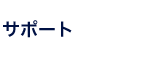AirH"接続事例
Card petit RH2000P(TDK)を使用したAirH"接続方法
AirH"は現在、つなぎたい放題コースの設置などもあってモバイル端末ユーザーの中で盛り上がっています。
ここではOpenBlockS S (200B)をPCMCIA経由でこのAirH"に接続するための事例を紹介します。
ハードウェアの準備
- 作業の前に必ず本体の電源を切って下さい。
- OpenBlockS S (200B)専用のPCMCIA I/Fカードを本体に装着して下さい。
- RH2000PはCFタイプのカードであるため、付属のPCカードアダプタを使用して、OpenBlockS S (200B)のPCMCIA I/Fに接続します。
ファイルの入手と展開
- HDDまたはCFをルートファイルシステムとして使用されている場合
弊社FTPサイトよりファイルAirHtools.tar.gzを入手して下さい。
本ファイルを作業ディレクトリ内に展開します。# tar zxpvf AirHtools.tar.gz
RH2000Pカードを利用するために必要なファイルがAirHtoolsディレクトリ以下に展開されます。
以下の手順でコピーを行って下さい。# cd AirHtools # cp setserial /bin # cp cu /usr/bin
それ以外のファイルはppp設定のためのサンプルファイルです。
- 本体のみで使用されている場合
弊社FTPサイトよりファームウェアを入手し、ファームウェアアップデート手順に従って導入して下さい。
本ファームウェアは標準のファームウェアにRH2000Pカードを利用するために必要なコマンドを追加したものです。
ファームウェアアップデート後に、初期化をするため一度電源を切り、INITボタンを押しながら再起動をしてください。
PPP接続設定を行う前に
- /dev/modemのリンボリックリンク先の確認
# ls -la /dev/modem # lrwxrwxrwx 1 root root 10 Nov 29 14:55 /dev/modem -> /dev/ttyS2
- RH2000Pカードの初期化
RH2000Pカードを使用するにはsetserialコマンドにより、シリアルインタフェース部分の初期化が必要です。
# /bin/setserial /dev/modem Baud_base 115200
常に利用するならば、上記のセットアップコマンドを/etc/rc.d/rc.localに記述して下さい。
なお、本体のみでご利用の場合/etc/rc.d/rc.localへの追加の記述は以下の様にして下さい。sleep 3 /bin/setserial /dev/modem Baud_base 115200
``sleep 3''の記述はPCMCIAカードのモジュール組み込みが完了する前にsetserialを実行してしまうトラブルを回避するものです。
上記設定を保存するために、以下のコマンドを実行して下さい。# flashcfg s /etc/flashcfg
補足(5Dec2001)現在公開中のファームウェアでは/etc/rc.d/rc.localがそのままでは保存されません。
保存を行うためには/etc/flashcfgの最下行に/etc/rc.d/rc.local
を追加してください。
PPP接続設定
PPP接続を行うためには/etc/pppディレクトリ内の以下のファイルを編集します。
- /etc/ppp/ppp-on
- /etc/ppp/ppp-on-dialer
- /etc/ppp/pap-secrets: HDD/CFイメージ展開時には存在しないので新規作成します。
本設定例は、プロバイダとしてprinを利用しています。別のプロバイダを利用する場合は適宜必要な項目を編集して下さい。
なお、本体のみでご利用の場合、上記設定を保存するために、以下のコマンドを実行して下さい。
# flashcfg s /etc/flashcfg
- ppp-onの設定例
#!/bin/sh # # Script to initiate a ppp connection. This is the first part of the # pair of scripts. This is not a secure pair of scripts as the codes # are visible with the 'ps' command. However, it is simple. # # These are the parameters. Change as needed. TELEPHONE=0570570611##61 # The telephone number for the connection ACCOUNT=prin # The account name for logon (as in 'George Burns') PASSWORD=prin # The password for this account (and 'Gracie Allen') LOCAL_IP=0.0.0.0 # Local IP address if known. Dynamic = 0.0.0.0 REMOTE_IP=0.0.0.0 # Remote IP address if desired. Normally 0.0.0.0 NETMASK=255.255.255.0 # The proper netmask if needed # # Export them so that they will be available at 'ppp-on-dialer' time. export TELEPHONE ACCOUNT PASSWORD # # This is the location of the script which dials the phone and logs # in. Please use the absolute file name as the $PATH variable is not # used on the connect option. (To do so on a 'root' account would be # a security hole so don't ask.) # DIALER_SCRIPT=/etc/ppp/ppp-on-dialer # # Initiate the connection # # I put most of the common options on this command. Please, don't # forget the 'lock' option or some programs such as mgetty will not # work. The asyncmap and escape will permit the PPP link to work with # a telnet or rlogin connection. You are welcome to make any changes # as desired. Don't use the 'defaultroute' option if you currently # have a default route to an ethernet gateway. # exec /usr/sbin/pppd debug lock modem crtscts /dev/modem 115200\ kdebug 7 $LOCAL_IP:$REMOTE_IP \ noipdefault netmask $NETMASK defaultroute connect $DIALER_SCRIPT \ lcp-echo-failure 0 lcp-echo-interval 0 name $ACCOUNT TELEPHONE=570570611##61 ACCOUNT=prin PASSWORD=prin- TELEPHONE
- RH2000Pをつなぎ放題コースで使用する場合、番号の後ろに##61を追加します。
- ACCOUNT、PASSWORD
- 利用するプロバイダにより適宜変更して下さい。
- ppp-on-dialer
#!/bin/sh # # This is part 2 of the ppp-on script. It will perform the connection # protocol for the desired connection. # exec /usr/sbin/chat -v \ TIMEOUT 20 \ ABORT '\nBUSY\r' \ ABORT '\nNO ANSWER\r' \ ABORT '\nRINGING\r\n\r\nRINGING\r' \ '' \rAT \ '' \rATZ \ 'OK-+++\c-OK' ATH0 \ TIMEOUT 30 \ OK ATDT$TELEPHONE \ CONNECT '' - pap-secrets
# Secrets for authentication using PAP # client server secret IP addresses prin "" prin 0.0.0.0
prin以外のプロバイダを利用している場合は以下のルールで変更して下さい。アカウント名 "" パスワード 0.0.0.0
本ファイルはchmodコマンドにより許可情報を以下の様に設定して下さい。# chmod 0600 pap-secrets
本ファイルはchmodコマンドにより許可情報を以下の様に設定して下さい。
PPP接続/切断および接続確認
接続
# /etc/ppp/ppp-on
切断
# /etc/ppp/ppp-off
接続確認
# ifconfig ppp0
表示例
ppp0 Link encap:Point-to-Point Protocol
inet addr:61.204.95.11 P-t-P:61.204.7.254 Mask:255.255.255.255
UP POINTOPOINT RUNNING NOARP MULTICAST MTU:1500 Metric:1
RX packets:4 errors:0 dropped:0 overruns:0 frame:0
TX packets:5 errors:0 dropped:0 overruns:0 carrier:0
collisions:0 txqueuelen:3
ネットワーク設定についての捕捉
resolv.conf/etc/resolv.confファイルにはプロバイダの指定するネームサーバのアドレスを登録して下さい。
domain prin.ne.jp nameserver xxx.xxx.xxx.xxx
なお、本体のみでご利用の場合、上記設定を保存するために、以下のコマンドを実行して下さい。
# flashcfg s /etc/flashcfg
プロバイダ側でのタイムアウト設定に関して一定時間通信を行わない場合、プロバイダ側で通信切断を行う場合があります。
回避する方法は幾つかありますが、クライアントとして接続する場合は、dialdによる自動接続設定を推奨します。(別途解説する予定です)