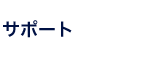フレッツ・ADSL接続設定事例
PPPoE(フレッツADSL)接続設定手順を説明します。
動作確認: NTTフレッツADSL
-
# adsl-setup Welcome to the Roaring Penguin ADSL client setup. First, I will run some checks on your system to make sure the PPPoE client is installed properly... Looks good! Now, please enter some information: USER NAME >>> Enter your PPPoE user name (default bxxxnxnx@sympatico.ca):
フレッツADSL接続用のユーザIDを入力します。 -
INTERFACE >>> Enter the Ethernet interface connected to the ADSL modem For Solaris, this is likely to be something like /dev/hme0. For Linux, it will be ethn, where 'n' is a number. (default eth1):
通常PPPoEはeth1で使用しますので、デフォルトのままでOKです -
Do you want the link to come up on demand, or stay up continuously? If you want it to come up on demand, enter the idle time in seconds after which the link should be dropped. If you want the link to stay up permanently, enter 'no' (two letters, lower-case.) NOTE: Demand-activated links do not interact well with dynamic IP addresses. You may have some problems with demand-activated links. >>> Enter the demand value (default no):
通常はdefaultのままでOKです。 -
DNS Please enter the IP address of your ISP's primary DNS server. If your ISP claims that 'the server will provide DNS addresses', enter 'server' (all lower-case) here. If you just press enter, I will assume you know what you are doing and not modify your DNS setup. >>> Enter the DNS information here:
ネットワーク内にDNSサーバがない場合は、プロバイダから提供された、DNSサーバのIPアドレスを入力します。
この設定によりresolv.confが上書きされます。 -
Please enter the IP address of your ISP's secondary DNS server. If you just press enter, I will assume there is only one DNS server. >>> Enter the secondary DNS server address here:
セカンダリDNSを設定する場合は、IPアドレスを入力します。 -
PASSWORD >>> Please enter your PPPoE password: >>> Please re-enter your PPPoE password:
プロバイダから提供された、PPPoE接続用のパスワードを入力します。 -
FIREWALLING Please choose the firewall rules to use. Note that these rules are very basic. You are strongly encouraged to use a more sophisticated firewall setup; however, these will provide basic security. If you are running any servers on your machine, you must choose 'NONE' and set up firewalling yourself. Otherwise, the firewall rules will deny access to all standard servers like Web, e-mail, ftp, etc. If you are using SSH, the rules will block outgoing SSH connections which allocate a privileged source port. The firewall choices are: 0 - NONE: This script will not set any firewall rules. You are responsible for ensuring the security of your machine. You are STRONGLY recommended to use some kind of firewall rules. 1 - STANDALONE: Appropriate for a basic stand-alone web-surfing workstation 2 - MASQUERADE: Appropriate for a machine acting as an Internet gateway for a LAN >>> Choose a type of firewall (0-2):0ここでは0を選択してください。それ以外の値での動作確認はおこなっておりません) -
** Summary of what you entered ** Ethernet Interface: eth1 User name: xxxxx@xxx.xx.jp Activate-on-demand: No Primary DNS: xxx.xxx.xxx.xxx Secondary DNS: xxx.xxx.xxx.xxx Firewalling: NONE >>> Accept these settings and adjust configuration files (y/n)?
設定確認画面が表示されますので、内容を確認し間違いがなければyを入力してください。
設定内容が設定ファイルに保存されます。 -
# adsl-start
接続する場合は以下のコマンドを入力します。 -
....connected!
上記のメッセージが表示され、 -
# ifconfig -a
上記等で、インタフェースPPP0にIPアドレスが取得されていることが確認できれば接続成功です。
デフォルトルートをeth1に設定し(# route add -net default eth1)、インターネット上のホストに ping等を行い、IP接続が問題なく行われていることをご確認ください。 -
# adsl-stop
切断する場合は以下のコマンドを入力します。
応用例
以下のコマンドを入力することで、
# iptables -t nat -A POSTROUTING -o ppp0 -j MASQUERADE
eth0側ネットワークに接続されたホストからNATを使用した、インターネット接続が可能になります。
また、無線LANの接続設定がされていれば、wvlan0に接続された、Windowsクライアント等からもNATによりインターネット接続が可能になります。
注意
PPPoE接続は、OpenBlockS S/R (200B/R)本体のみでも可能ですが、電源を切断した際にPPPoE接続用の設定を保存するために以下の設定を行う必要があります。
/etc/flashcfgファイルに以下のエントリを追加。
/etc/ppp/pppoe.conf /etc/ppp/pap-secrets /etc/ppp/chap-secrets
PPPoE接続の設定及び設定変更を行った場合シャットダウン前に
# flashcfg s /etc/flashcfg
を実施することで、設定内容が保存され、次回起動時に、PPPoE設定が自動的に読み込まれます。
HDD、CFをルートデバイスにしている場合、この操作は不要です。